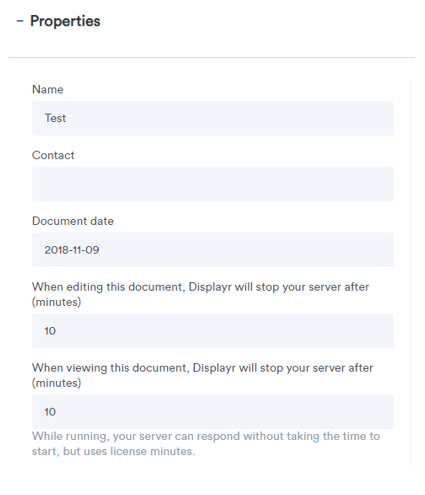Displayr is priced a bit like a mobile phone plan or other utility, where the pricing is based on how much you use it. When you purchase a license, one named user is entitled to 1,000 hours of usage over a 12-month period. This averages out to around 20 hours per week. Time is consumed while you are using the app. Optionally, time can also be purchased for people to view your documents online. This article explains ways that you can track your usage.
There are two modes to Displayr: 1) Edit and 2) View, and each mode counts towards a different allotment of hours (with the caveat that Displayr API calls count like view hours). In general:
- Professional user (Edit hours) - are tracked on a per-license basis and include hours that users are working in documents in Edit mode.
- Server time for private dashboards and API (View/API hours) - are tracked based on the time a document is being used in view mode plus any Displayr API usage time (more detail below).
This article describes how to track your Displayr usage including edit, view, and API sessions for your account.
With additional detail about:
Tracking Server time for private dashboards and API hours
Requirements
- You must be an Administrator on the account to see usage across all users. Otherwise, some Usage tracking will not be available and you will only be able to see your own usage information.
Method
- Log in to your Displayr account.
- From the Documents page, select the user icon in the top right corner.
- Select Account settings.
- Click on the Usage tab.
- In the Plan Usage section at the top of the page, select a date/time range to define the period for which you want to view the usage.
- Administrators can select users from the For drop-down box to filter usage for selected users, while non-administrator users can only view their own usage.
- Click on the document icon (
)to the right to download a CSV file of the results. You can open the file in Excel or another spreadsheet application.
The downloaded report shows the edit-mode hours consumed by each user, including automated usage from the API, and view-mode hours for each document including start time, end time, and duration.
The Licenses page
In your Account Settings, there is a section called Licenses which displays all of the licenses you have purchased, along with any additional blocks of editing or viewing time that you have purchased. Each line contains a readout of the number of hours that have been used and which are remaining. If you hover your mouse over the numbers you will get a more detailed explanation.
The Usage page
The Usage section of your Account Settings page contains a list of all of the edit, view, and API sessions for your account. You can control the start and end time of this report, and you can also export this report as a CSV file by clicking the icon at the top right of the table.
Email notifications
If you consume more than 50% of your hours before the middle of the year, you'll receive a notification by email. Notifications will then be sent by the Displayr system when your usage exceeds 80%, 90%, 95%, 99%, and 100% of usage.
Tracking Server time for private dashboards and API hours
Displayr does not track the time made for individual dashboard viewers or API calls. Rather, it tracks server time based on how long the document needs to be running for either the viewer or API call to finish. Calling Displayr's API directly utilizes your view-mode hours and will appear in your Usage section under (API) as the User.
API usage against a Free document uses up the Free license view-mode hours. API usage against a Professional document uses up the Server time for private dashboard hours.
Viewing hours are computed based on the hours that the server hosting the document is active. When a document is initially published as a web page, a server is started to host the document. If no one interacts further with the document through viewing pages or changing filters, for example, the server is shut down after 10 minutes. Later, if the published document is viewed, the server is started again in order to provide data, and again the server is shut down after 10 minutes.
You can control this 10-minute period in the Document Settings page, under Properties > When viewing this document, Displayr will stop your server after (minutes).
Note the instruction "While running, your server can respond without taking the time to start, but uses license minutes." There is a cost to starting a server and loading the required data. So if this time is set very low (e.g. 1 minute), it is likely that viewers of the document will see "Please wait" until the server has started.
Usage starts to be tracked as soon as the first API call is made or viewer opens the published dashboard. Then, the server remains active for another 10 minutes (this time is controlled by the Document Settings page under Properties > When editing this document, Displayr will stop your server after (minutes)). If you make another API call within the 10-minute period, the server continues to remain active for another 10 minutes. When the server finally shuts down, we subtract a grace period from the overall time period (typically 5 minutes).
So, for example, if you made an API call or a viewer opened your published dashboard once an hour, you would expect to see a usage time of 5 minutes for each API call (server was started and active for 10 minutes - grace time of 5 minutes = usage of 5 minutes). After a day, you would expect to see 120 minutes of usage (5 minutes of usage per hour * 24 hours = 120 minutes).
If you wish to issue API calls or expect a viewer to check the published dashboard every 5 minutes, this effectively means the document's server will remain active indefinitely (24 hours per day). After a day, you would expect to see a full 24 hours of usage. Over a year, this will total to roughly 8,760 hours.
Also, if you have one viewer view the dashboard for 10 minutes or 100 viewers view the dashboard simultaneously for 10 minutes, that will be recorded as only 10 minutes of usage. Displayr only tracks the amount of time a document needs to be live, not the number of simultaneous viewers.
Please note: If you've set up a situation where Displayr automatically updates the data and republishes the dashboard (How to Automatically Update Dashboards in Displayr) each event occurs on a separate server; one for Edit mode and one for View mode. As a result, they both consume API time separately.
In other words, if there are two lines in the usage report, one with "View/API" and the other with "API" that occur simultaneously and each took 5 minutes, they would deduct 10 minutes from the server time.
Other Considerations
- API usage against a Free document uses up the Free license view-mode hours. API usage against a Professional document uses up the Server time for private dashboard hours.
- Viewing hours are computed based on the hours that the server hosting the document is active.
Next
How to Enable Google Analytics Tracking on Documents
How to Audit Your Displayr Documents
Watch our New Users and Permissions video